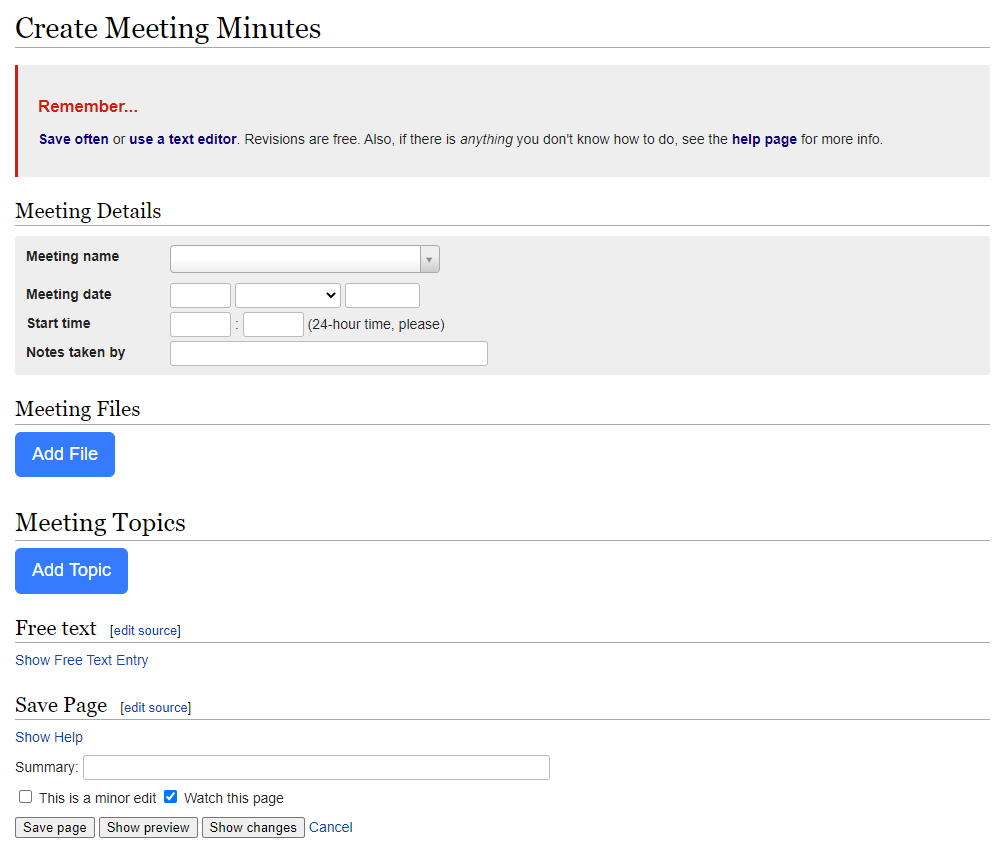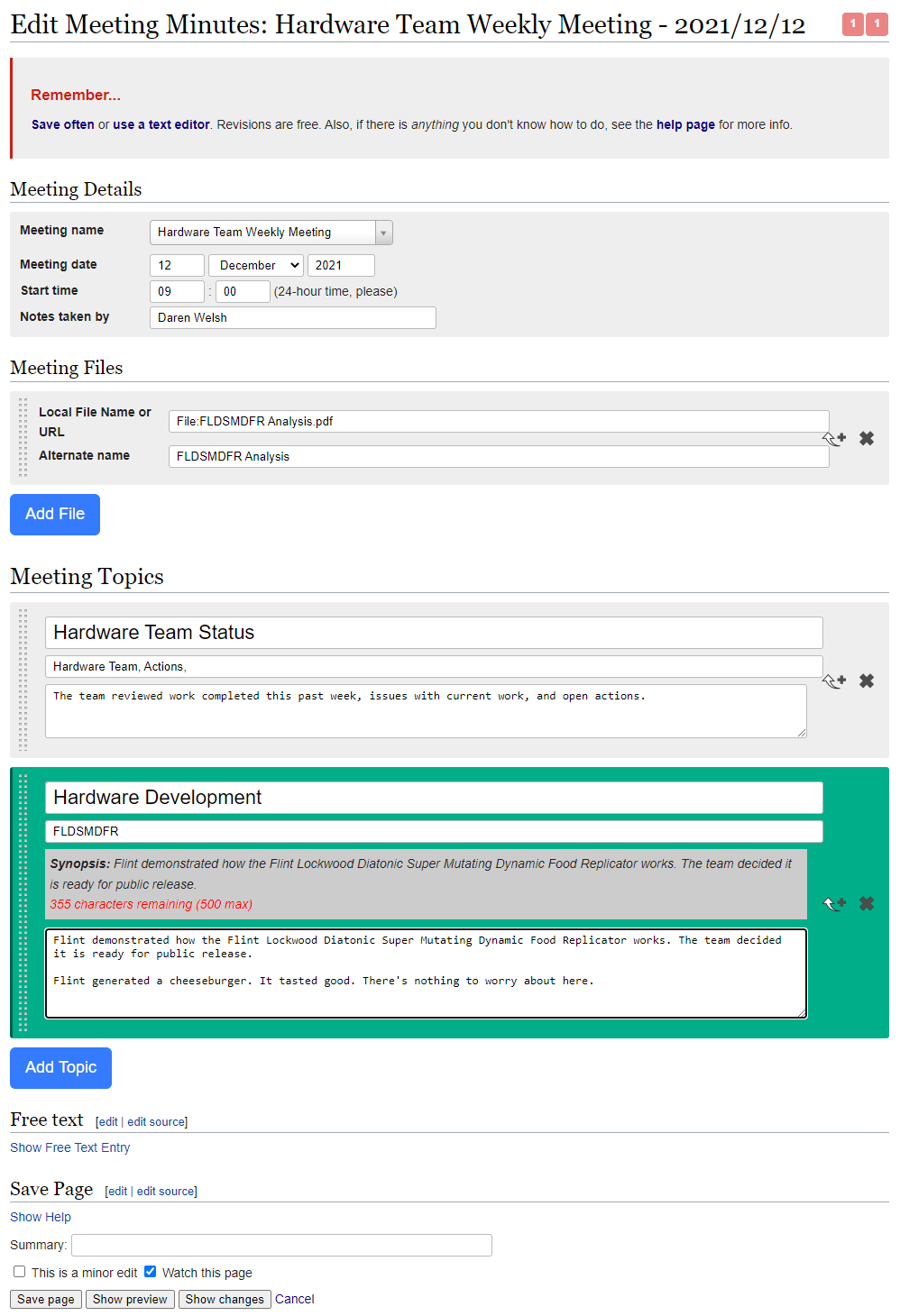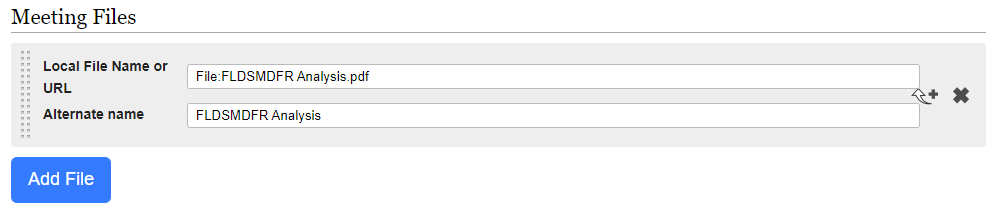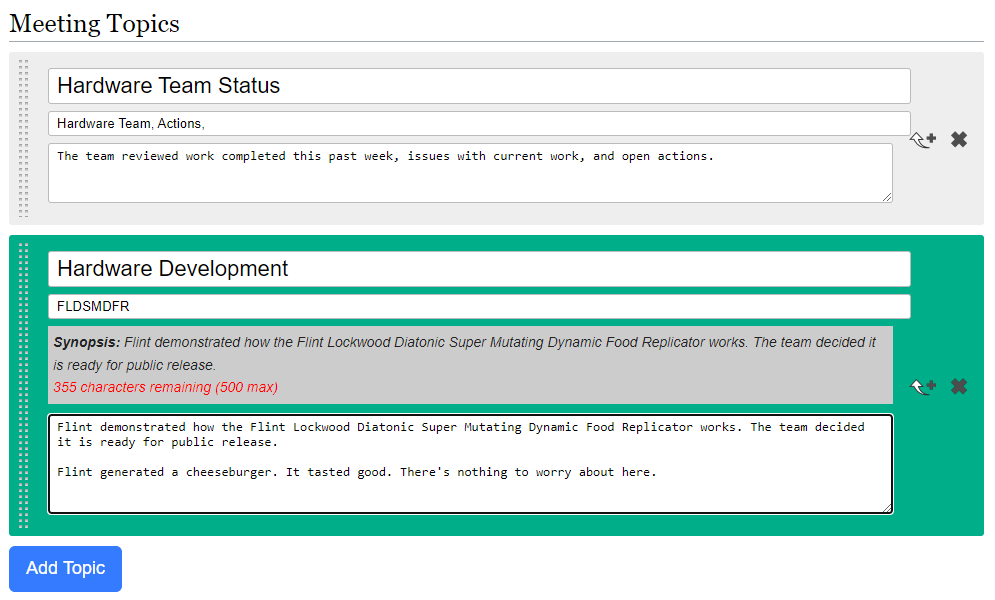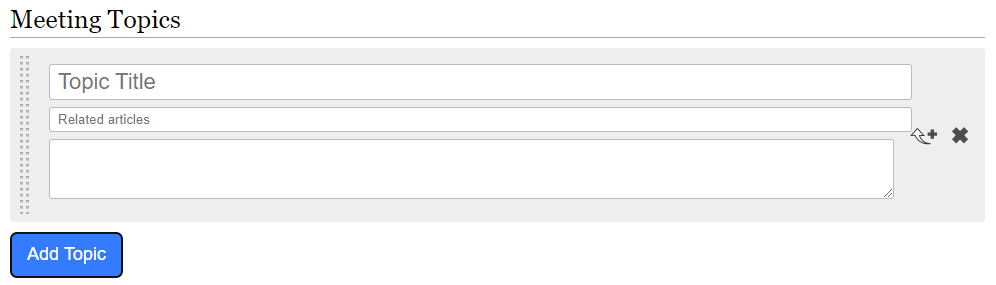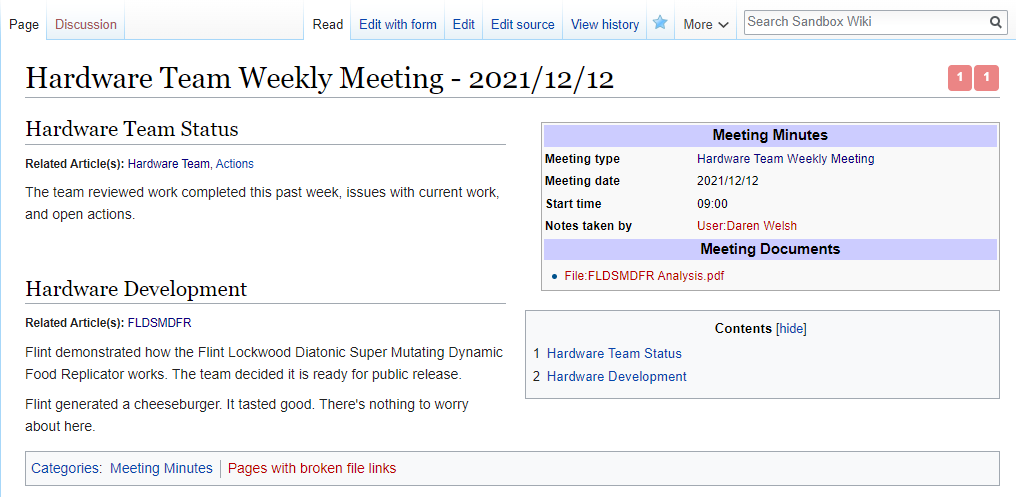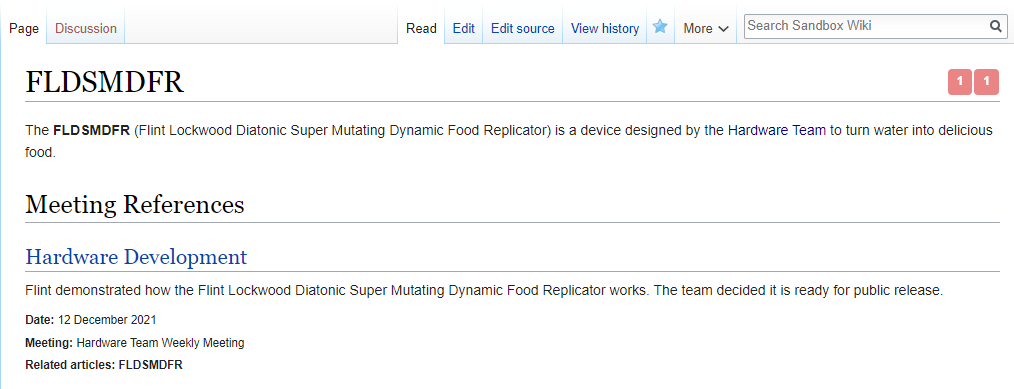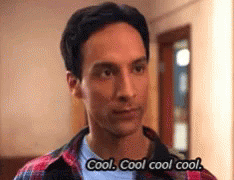Semantic Meeting Minutes
From any wiki page, find all meeting notes related to that topic
What is something every group of people does? They meet and they talk. When the group wants to recall something they discussed (or decided), they might take notes. In an enterprise setting like a workplace, you might call these meeting minutes.
How does your organization save and use meeting minutes? Are they sent out in an email and forgotten forever? Does one person save them in their OneNote and then when someone else needs information they have to rely on that person to dig out the details?
A wiki is a great place to save meeting minutes.
Anyone can take meeting minutes (and create the wiki page)
Anyone can search, find, and read the minutes later (whether it’s the next day or a year from now)
Anyone can revise the minutes to correct mistakes or add their perspective (you might even reveal conflicting interpretations of meeting discussion after the meeting this way)
With the right tools, you can link meeting notes to relevant wiki pages making it real easy to find all meeting discussion relevant to a particular topic
I’d like to share with you how some of us at NASA use a wiki to make our meeting minutes more powerful.
The Form
If you recall from my previous posts I mentioned how you can use forms to make editing wiki pages more standardized and approachable. To get this form interface, you must install an extension to the core MediaWiki software. As I continue to showcase other features of our implementation, you’ll see snippets that require several other extensions. I’ll summarize what’s required to do this in your wiki at the end of this article.
In the image above, you see the form for creating a new wiki page with meeting minutes. Note how all the fields are blank. This is the generic form interface for meeting minutes, but you can also link users to a form with some fields pre-populated after you establish recurring meetings.
The form is fairly simple. It contains these basic groups of elements:
Meeting meta data
Linked files
Meeting topics
Here’s an example of the form filled out:
Let’s break this down by section.
Meeting Meta Data
In the meeting meta data section, we see the meeting name, date, start time, and the person who took the notes.
Meeting Files
If there are any files relevant to the meeting, they can be uploaded to the wiki and linked. The first field is the name of the file as uploaded to the wiki. If the file is already hosted somewhere else, you can just drop the URL to the file in the field. The second field is the text you want to show up in the link to this file.
For this meeting, you can see one PDF file was linked.
Meeting Topics
The meeting topics section is where you actually take the notes from the meeting. Note how this example has two topics. We split these out into separate sections for a specific reason. I’ll explain that after I outline the three fields.
First, we enter the meeting topic title. Second, we enter the wiki page names for any related articles. The third field is the text of the meeting notes. Note the gray Synopsis section. That’s where the wiki will automatically generate a synopsis of your long meeting notes based on the first paragraph, up to 500 characters.
In the above example, the first topic was to discuss the team’s status. Those notes were related to the hardware team and the actions the team is tracking. So the Hardware Team and the Actions pages were added to the Related articles field.
The second topic was about hardware development and we can see that Flint discussed the FLDSMDFR, so that page was added as a related article.
In case you don’t want to scroll back up to see an empty topic field, here it is again:
The blue button and the + arrow button on the right both allow you to add more topics as the meeting goes on.
Page Actions
At the bottom of the page is the standard MediaWiki stuff. Since I haven’t yet walked you through that, I’ll do it now. The Summary is where you can briefly describe your changes. If you’re a programmer, think of it as a commit message.
We don’t use the “This is a minor edit”, but you can choose to select that if you want. The only thing it does is add a tag in the page history log.
You should always leave the “Watch this page” box checked. I’ll go into detail on why in another post.
“Save page” saves it, but sometimes it’s nice to first use the “Show preview” button to see what the page will look like before saving. “Show changes” will show you what content was removed and what was added. “Cancel” escapes this interface, dropping all your work (so be careful).
The Page Format
This is what the page looks like after being saved from the example above. The page name is constructed automatically based on the meeting title and date. The infobox on the right is automatically created based on the meeting meta data. The topics are split by headings in the main article body on the left.
Under the heading for each of the two topics, note the “Related Article(s)” list. This clearly tells us what wiki articles are related to these portions of the meeting.
If you remember from my previous article, the red links are to pages that don’t yet exist. I guess I need to go create the page about me and upload that document! Look at the bottom of the page. The wiki even flags pages with links to missing files to flag our attention.
Searching for Meeting Minutes by Topic
I pointed out how those related articles are linked from the top of each meeting topic. Don’t think that’s where the cool factor stops. If you were to click the link to the FLDSMDFR page, you’d see this:
This is the FLDSMDFR page. Thankfully the page tells us that ghastly acronym stands for the Flint Lockwood Diatonic Super Mutating Dynamic Food Replicator. What a mouthful!
Look at the section at the bottom of the page called “Meeting References”. That was automatically created by the wiki. The “Hardware Development” heading and the content below it comes from the meeting minutes we just created. Only now we’re on another wiki page, the page that was linked as being a related article, and we’re seeing how those meeting minutes are referenced here in the context of the hardware page.
This example only shows one meeting topic, but as you can imagine this list will grow as we take more meeting minutes with topics related to the FLDSMDFR. And this technique can be applied to all the thousands of wiki pages in your wiki.
Now you don’t have to parse through meeting minutes manually, one meeting at a time, to find notes relevant to a specific topic. Just go to the wiki page about the topic and scroll to the Meeting References section.
How to Implement
By now, you’re probably thinking
I WANT THIS
I took a lot of leaps from previous articles to get to this point. In order to implement this meeting minutes functionality, there are some assumptions I have to make.
I assume you have MediaWiki running on some kind of web server (like a LAMP stack)
I assume you have several MediaWiki extensions installed
Semantic MediaWiki
PageForms
ParserFunctions
Variables
If you’re already experienced in administrating a MediaWiki server and have the above dependencies, then head to the following link and install the Semantic Meeting Minutes extension:
https://github.com/enterprisemediawiki/SemanticMeetingMinutes
Confused?
Now if you’re looking at this and getting ready to walk away, hold on.
For those new to MediaWiki or who don’t feel comfortable installing and configuring everything on a server to get this going, you should check out Meza.
Meza is a MediaWiki administration program which enables the easy install and maintenance of MediaWiki.
This software takes a bare bones Linux server and it installs and configures everything you need to start your own wiki server. In fact, Semantic Meeting Minutes is one of the many extensions is includes by default.
Final Thoughts
I hope this article gives you an idea of how something simple like meeting minutes can become a powerful tool in your workflow. Notes are linked to relevant wiki articles. You can easily find all meeting minutes related to a topic by going to that topic page.
This is one of the first things you should implement when you start a wiki because everyone goes to meetings. It’s an easy way to get people comfortable using the wiki and it quickly shows them how effective these links can be.
If you find this information helpful, please share it and subscribe.